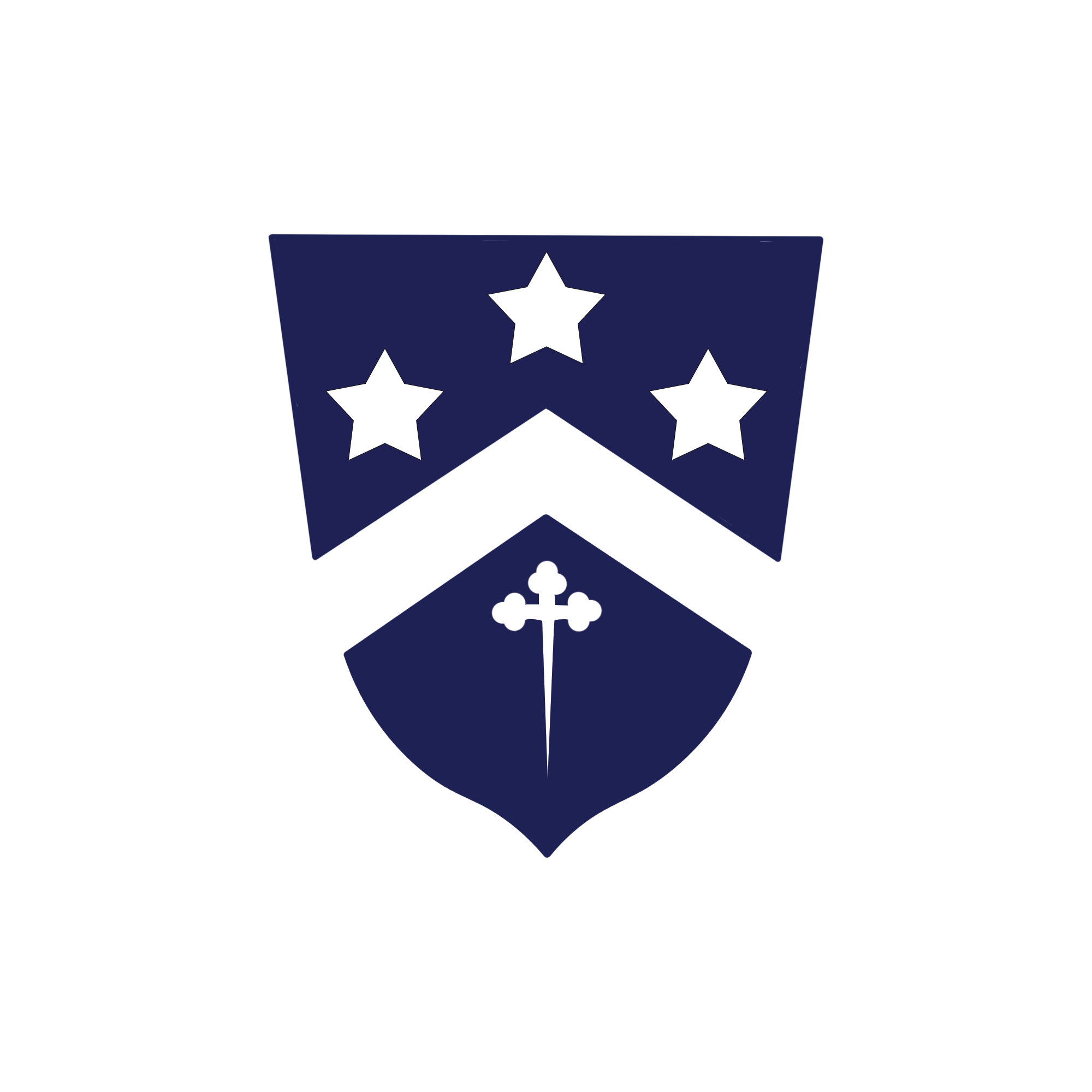Navigating Online Debate
Judge training Links & Videos
The following training is mandatory for all judges.
Training: https://nfhslearn.com/courses/adjudicating-speech-and-debate
Videos: https://www.speechanddebate.org/judge-training/
Resources for Online Debate
Classroom Cloud Tips
Navigating an online tournament
Technology and Best Practices for Online Speech and Debate
Zoom Tips
Safari Audio in Zoom Web Client
NSDA Campus / Classroom Cloud How-Tos
NSDA Campus:
Log into your tabroom account.
Click on your email displayed in the top right of the page.
Click on the tab labeled “current”. All ongoing / upcoming rounds for the tournament should appear.
Click on the video camera icon. This should take you to your round link.
Classroom Cloud
Log into the classroom cloud link (provided for each tournament) with your tabroom login information.
Click on “wings” and select your event.
Select the room listed for your round on tabroom.
You can join the round via either the Zoom app or the website.
Make sure to name yourself by the tournament’s naming convention.
Tournament Payments
Costs for the Stanford Invitational, Burnett Invitational, and Wildcat Classic are included in the tuition fee. Other tournaments may have additional costs which can be paid on the DVHS webstore. If your student misses a tournament included in the program fee, we will do our best to offer a makeup tournament but it may not be possible.